How To Rip Dvd And Convert Video With High Quality ?
Some of you would like to put your DVD collections on your computers or share the classical Movies with your friends
.Or some of you prefer to put wonderful videos on portable devices such as iPod, iPhone, PSP, Mobile Phone, Zune, Creative Zen, iRiver, Sansa, etc., to be served as DVD Players or Video players.
So you have to think out a way of solving the conversion. Recently Tipard Studio release a third-party conversion software named DVD Ripper Pack. It is the professional combination of DVD Rip Software and Total Video Converter .This software can rip DVD and convert video formats to many other video formats such as MP4, H.264, AVI, MP3, WMV, WMA, FLV, MKV, MPEG-1, MPEG-2, 3GP, 3GPP, VOB, DivX, MOV, RM, RMVB, M4A, AAC, WAV, etc. supported by the portable devices.
This guide shows you how to Rip DVD and convert videos to AVI, WMV video formats supported by your portable devices.
To start the conversion you should free download Tipard DVD Ripper Pack and install it.
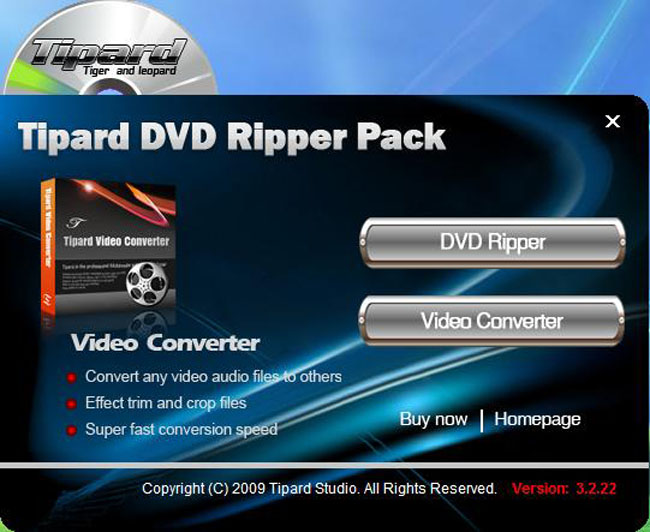
Share:
Note:
Shown as the image above, if you want to rip DVD, please select DVD Ripper; otherwise, please select Video Converter.
Next the specific steps are explained as follows:
Part 1: How to Rip DVD and edit DVD to popular video
Step 1: Load your DVD by clicking Load DVD.
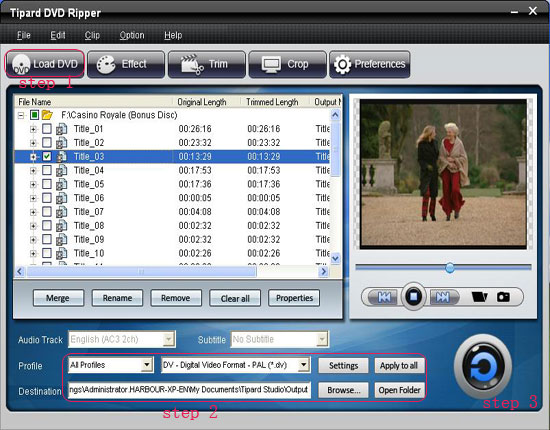
Share:
Step 2: Choose the output format and set the exact parameters
Click Profile drop down arrow to choose the output format you want.
Click Settings to set the exact video and audio parameters to fit for your player.
Step 3: Select your file path by clicking Browse button or select the default path by software.
Step 4: Click Start button to begin the conversion
Wait for a short moment, the conversion will be finished soon.
The software has other editing functions:
1. Set audio track and subtitles for your converted video
Audio Track and Subtitle are under the preview window
2. Get any time-length video clips
Click Trim button to open the trim window, you can set the exact begin and end time for your clips or just drag the slider bar.
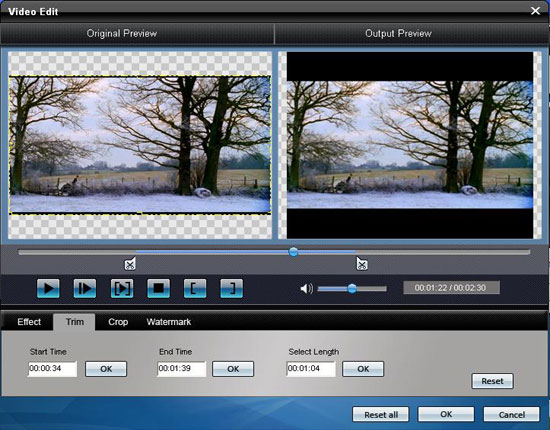
Share:
3. Adjust the video play region
Click Crop to open the crop window to crop off the black edges around your video or adjust any video play region. You can also set the video play ratio when playing on player: keep original, full screen, 16:9, 4:3.
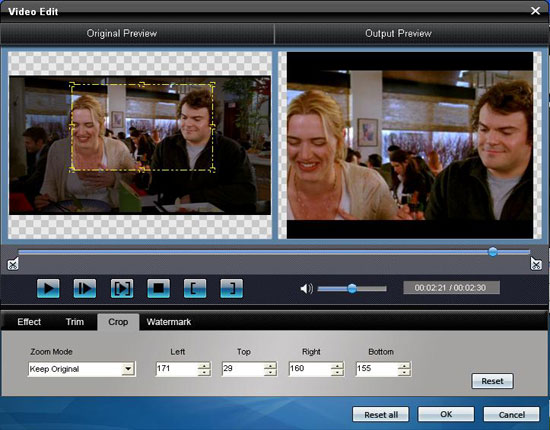
Share:
4. Set the video effect
Click Effect to adjust the video Brightness, Contrast, Saturation and Volume for you to get the perfect playing effect.
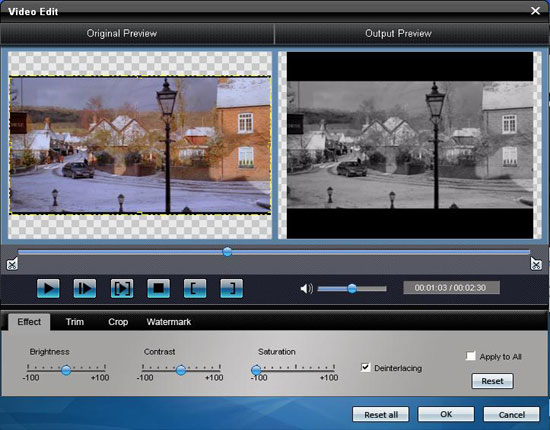
Share:
5. Join several chapters of your DVD into one file
Select the chapters that you want to join, and then pick Merge into one file. After conversion, these chapters will be saved into one file.
Part 2: How to Convert video to popular video
After you click Video Converter, another interface appears as follows:
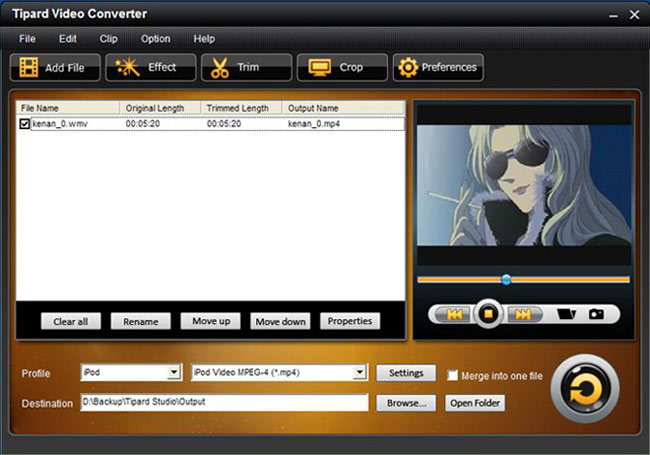
Share:
Step 1: Add files
Click Add File to add your video files.
Step 2: Set output video format
Click Profile button from the drop-down list to select the output video format such as AVI, MPG, MPEG and WMV. You can click the Settings button to set parameters of your output video such as Frame Rate, Bitrate to get the best video quality as you want.
Step 3: Click the Start button to start the conversion.
Note:
The powerful editing functions of the video converter:
1: Snapshot
If you like the current image of the video you can use the Snapshot option, just click the Snapshot button and the image will be saved and then click the Open button next to Snapshot button to open your picture.
2: Merge
If you want to merge several videos into one file you can choose them at one time and click the Merge into one file to do it.
3: Effect
Click Effect button you can do these actions: adjusting brightness, contrast and saturation of the video. You can easily adjust the video through two windows in the same interface.
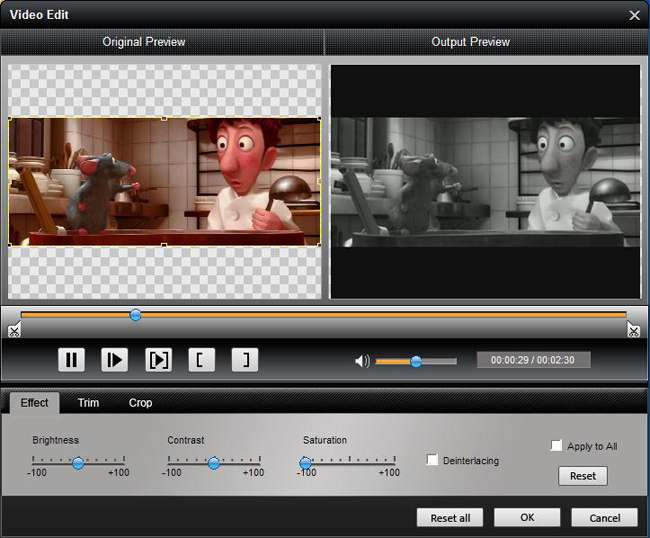
Share:
4: Trim
If you just want convert a clip of your video, then you can use the "Trim" icon to set the Start time and End time of the clip or you can directly drag the slide bar to the accurate position.
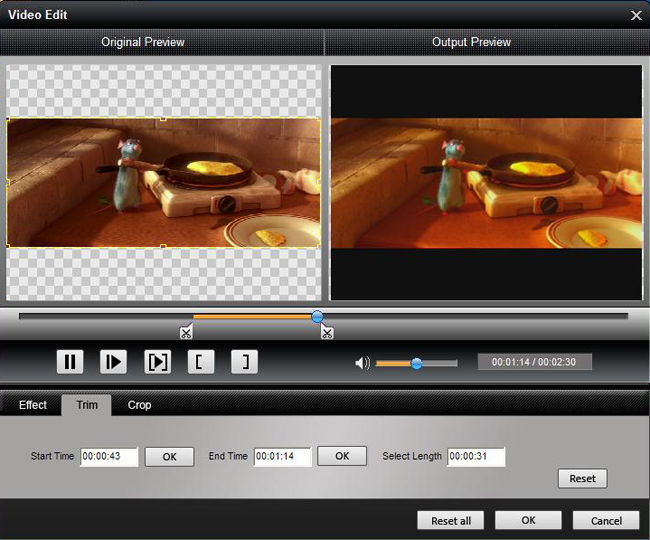
Share:
5: Crop
By using the Crop function you can crop the black edge of your video and you can also drag the line around the video image to adjust your video to your Google Phone.
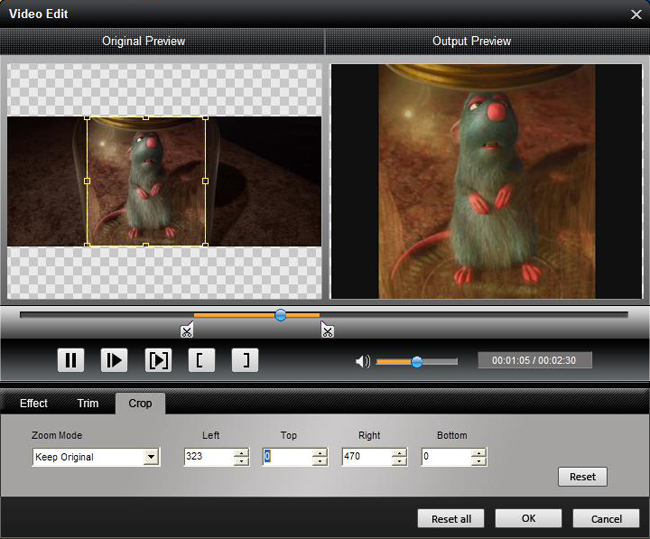
Share:
With it you can Rip and edit your DVD or convert video to any video formats you like with fast conversion speed and excellent image/sound quality.
by: Angelesb