How To Transfer Songs And Videos From Ipod To Computer(for Mac/windows)
Have an iPod? Often worry about your songs and videos in your iPod will be erased
caused by unknown reasons? Or want to backup your files in iPod to your computer but just don't know how?Now with these powerful and easy-to-use software-Aiseesoft iPod to Computer Transfer and Aiseesoft iPod to Mac Transfer, which can transfer all the iPod things to your computer, most importantly is it supports all the iPods, from the oldest one to iPod nano-chromatic, all of those problems can be solved easily!
For Windows users:
Make preparation:
Download and install Aiseesoft iPod to Computer Transfer
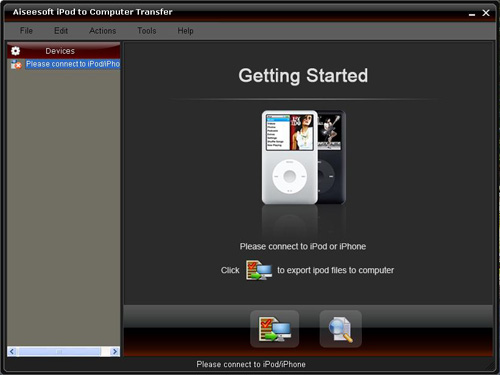
Share:
Step 1: Connect your iPod to your computer via USB cable. After done, the iPod icon and its library and playlists will appear in the Device list.
Step 2: Launch Aiseesoft iPod to Computer Transfer and all the content of your iPod, including music and videos will display, screenshot as follows:
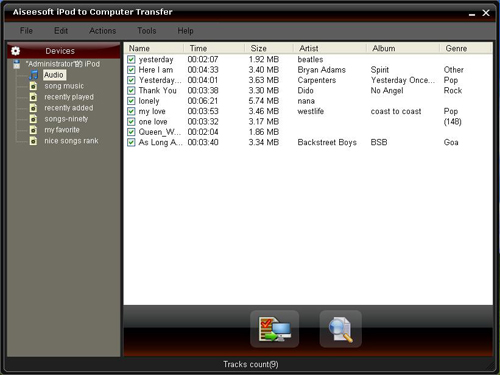
Share:
Step 3: Select the files to be transferred to your computer by click them. Ctrl key for multi-files select.
Step 4: click the "Start Transfer " button below the list to begin transferring files from iPod to computer, the transfer will be finished in a short while.
Tip:
(1) For your convinience you can click the button next to "Start Transfer " and a dialogue pops up and you can select the detailed category of your songs or videos.

Share:
(2) Key functions
* Easily backup/recovery iPod music to PC
* Backup artists, albums, ratings and play lists
* Transfer speed is ultimately high
* Backup video files as well as audio files
* Compatible with all iPod models, including: iPod, iPod Nano,iPod shuffle, etc.
* Easy single-step transfer: directly transfer music from iPod to PC, no need of any mid step
* Automatic transfer: Automatically detect your hardware and decide the best transfer mode
For Mac users:
Step 1: Download and install Aiseesoft iPod to Mac Transfer .
Step 2: Connect iPod to your computer, and then the software can automatically load your iPod into it.
The user interface of the software will show you the version of your iPod, the used and left space on your iPod.
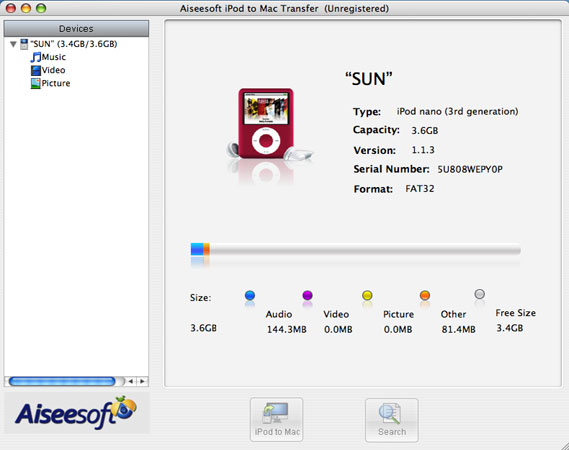
Share:
Step 3: Select any one of all the contents or all of your iPod from the left menu and music, videos and pictures will be automatically displayed. See screenshot as follows:
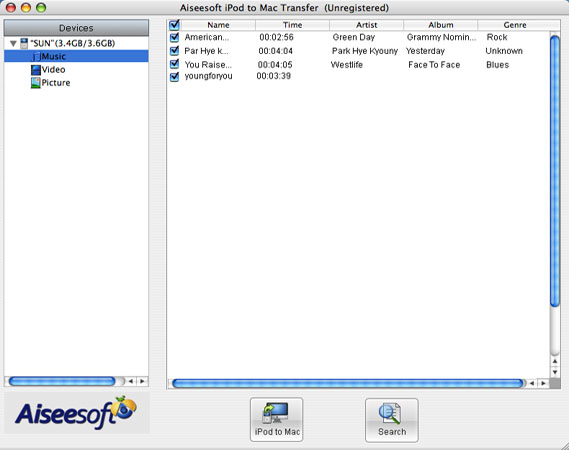
Share:
Step 4: Select the files you want to transfer by clicking the square icon.
Step 5: Click iPod to Mac button, and then a pop-up window will appear for you to place your transferred files.
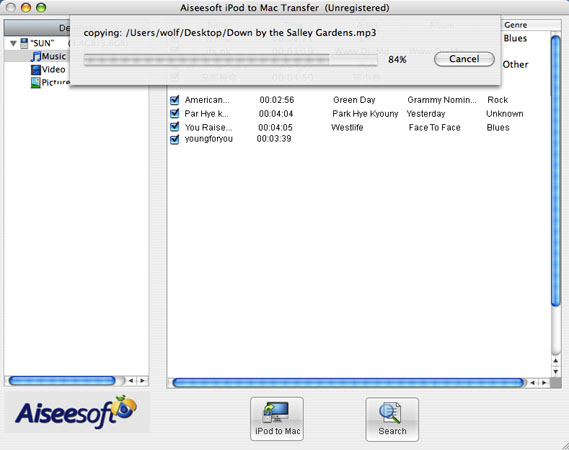
Share:
Wait! Only a few seconds all is OK.
Don't hesitate, just have a try now!
Notes:
You can see more useful information on Helpful Guides Page.
by: tenkrist